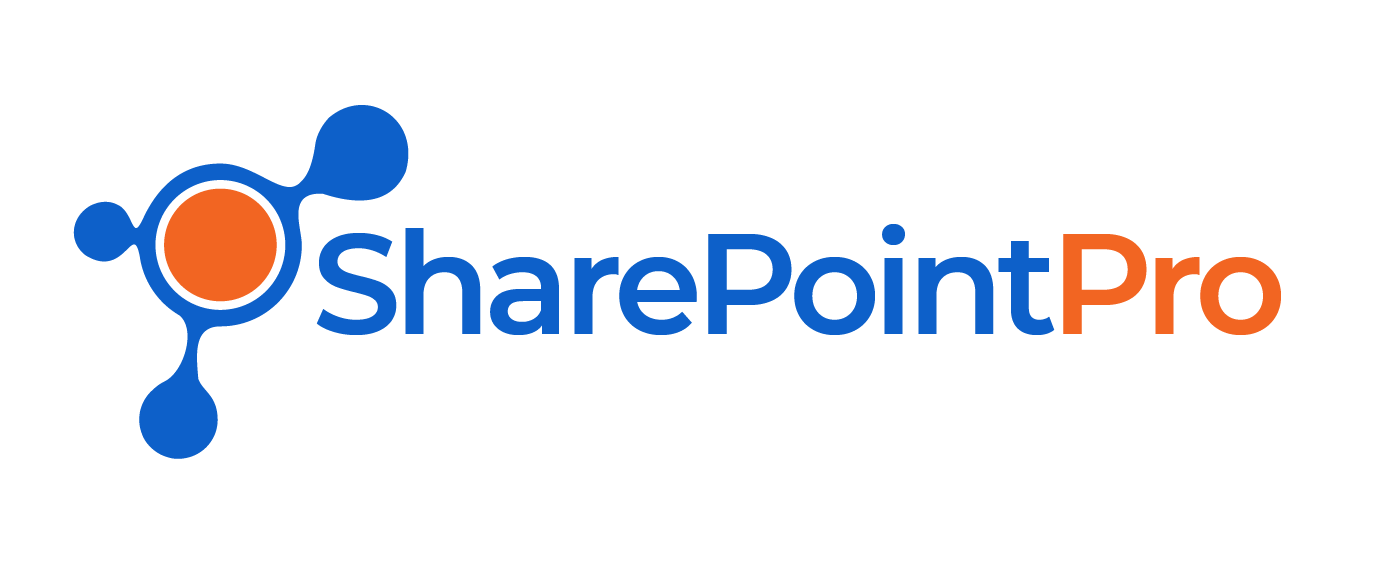Microsoft Office 365 allows us to create unlicensed users. While an unlicensed user will not have a email address, they are able to access certain office 365 applications, such as SharePoint or the Office 365 Administration page.
To create an unlicensed user, follow the steps below:
- Browse to https://admin.microsoft.com
- Click on Users – Active Users
- Browse to https://admin.microsoft.com
- Click on Users – Active Users
- Click Add a User
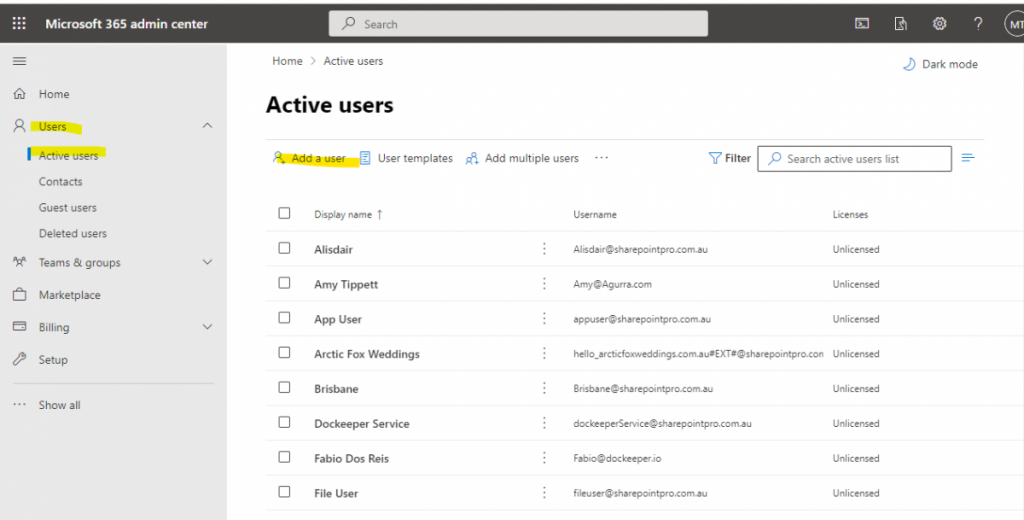
- Fill in the details (entering name, last name, and desired username) and click next
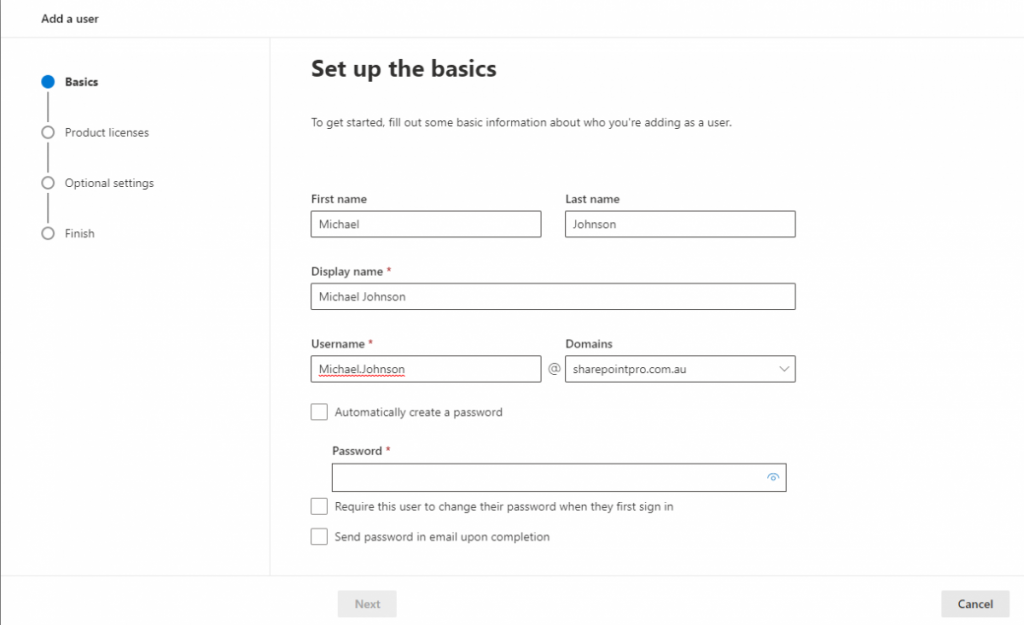
- From the Product License page, choose “Create user without product license (not recommended).
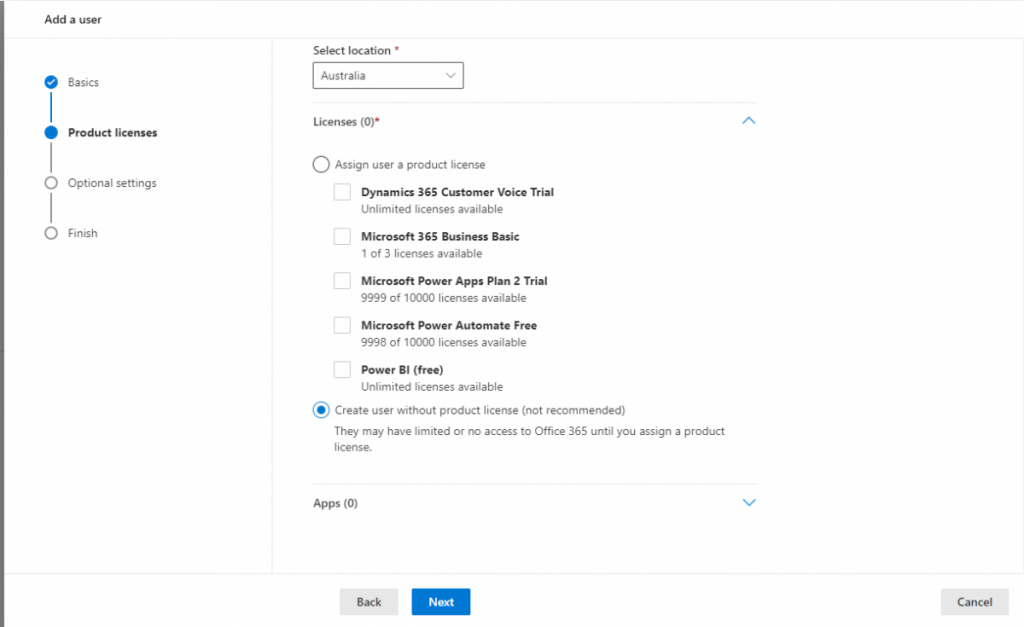
- If you require the user to administer your site, From Optional Settings, expand “Roles”. Choose a role – Global Administrator is the most permissive role.
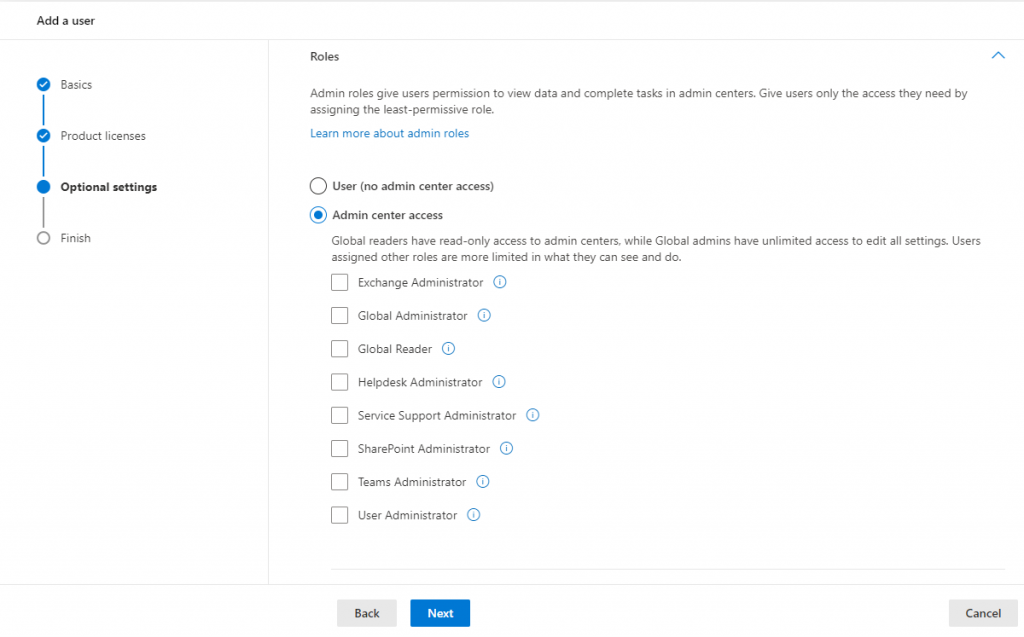
- Click next and finish adding.
- The users credentials will be displayed.